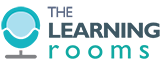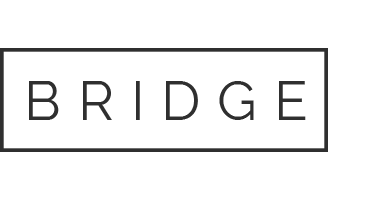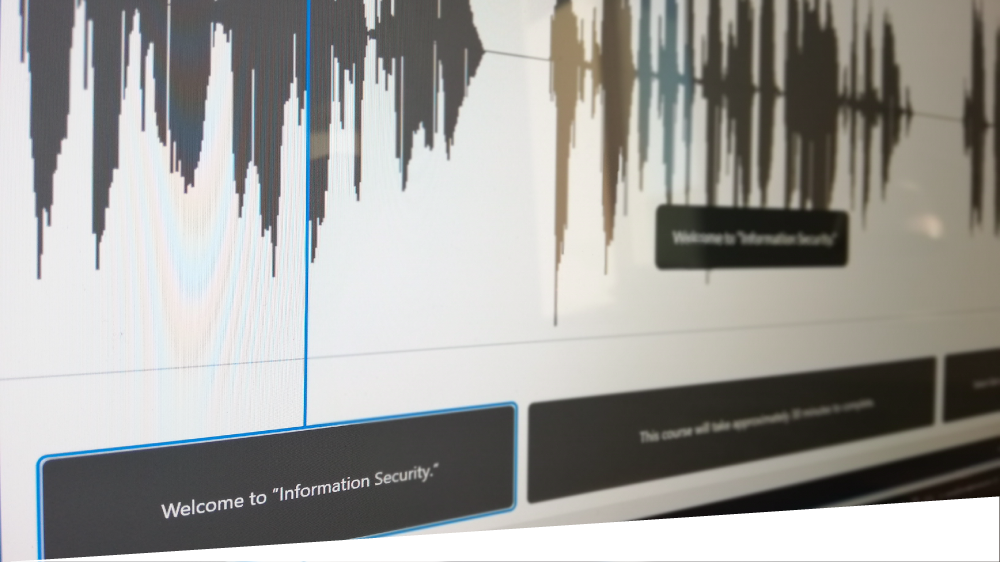
30 Jan Developing Accessible eLearning Content with Articulate Storyline 360
At The Learning Rooms, accessibility plays an important role at all stages of the project development lifecycle. We discuss accessibility requirements with our clients as early as possible. Understanding the needs of end users allows us to find creative solutions to specific accessibility requirements.
A comparable learning experience
For us, accessibility is about providing a comparable learning experience for all of our users, without compromise.
There are of course certain accessibility features which come as standard in every project. However, often a client request will present an accessibility requirement which we have not come across before. Our team of developers enjoy the challenge of creating robust eLearning content that can be accessed and enjoyed by all users, regardless of ability.
An ever-evolving variety of software packages feeds into each project we work on but when it comes to building accessible and creative eLearning content, Articulate Storyline 360 is the most comprehensive and capable package in our toolkit.
Accessibility depends on you!
It is important to remember that while building with Storyline 360 is a good first step towards providing your learners with accessible content, it does not automatically make the content accessible. Much of that depends on how the course is written and built.
So, our developers have identified some favourite quick wins that anyone who wants to build accessible eLearning content with Storyline 360 can easily slot into their existing workflow.
1. Closed captions
Almost all of our projects feature voiceover narration to guide the learner through the content. The addition of closed captions is embedded in our storyboarding and voiceover production process.
Closed captions are of benefit to deaf learners and those with hearing impairments, but they can also serve people for whom the course language is not their native language, people in noisy environments, and those without access to speakers or headphones.
When building a course, our developers use Storyline 360’s Text-to-speech tool to generate placeholder audio until the final voiceover has been recorded and edited. The Text-to-speech tool includes a feature to automatically Generate Closed Captions. After we have recorded and edited voiceover files, it is simply a case of swapping out the placeholder audio with the new files. The final step is to tidy up the structure and timing of the automatically generated closed captions with Storyline 360’s Closed Captions Editor.
2. Keyboard navigation
Storyline 360 includes native support for keyboard navigation. Blind learners and those with vision impairment or physical disabilities can move through the onscreen three types of essays content using keystrokes without other input devices such as a mouse. Learners navigate sequentially through onscreen objects (text, graphics, buttons, interactions etc.) using the tab key and the developer is responsible for setting the order in which each one of these objects is encountered.
In Storyline 360, a tool called Tab Order is the driving force behind making a course accessible to keyboard navigation. This tool allows the developer add or remove objects in the tab order as well as reorder the sequence in which they are tabbed to.
3. Alt text
The Learning Rooms add meaningful alt text to all onscreen elements relevant to the learning materials. Alt text provides context and guidance for learners with vision impairment who might be using assistive technology such as a screen reader to access eLearning content.
In Storyline 360, alt text can be entered during the setting of the tab order. Alt text can also be added in an individual object’s Accessibility settings or in Storyline 360’s Media Library.
Are you ready?
Accessibility for eLearning is a broad area with many considerations and possibilities. The journey to making a course accessible can be complex and resource-heavy. However, adopting the three areas above in your project workflow is a great place to start.
Talk to us today about the accessibility requirements for your next project. Some of the services we offer at The Learning Rooms include:
- Accessible Storyline 360 templates
- Training in building accessible eLearning with Storyline 360
- Retrofitting accessibility features to exisiting eLearning content
- Bespoke accessible eLearning content