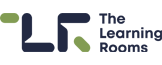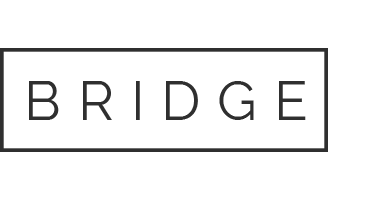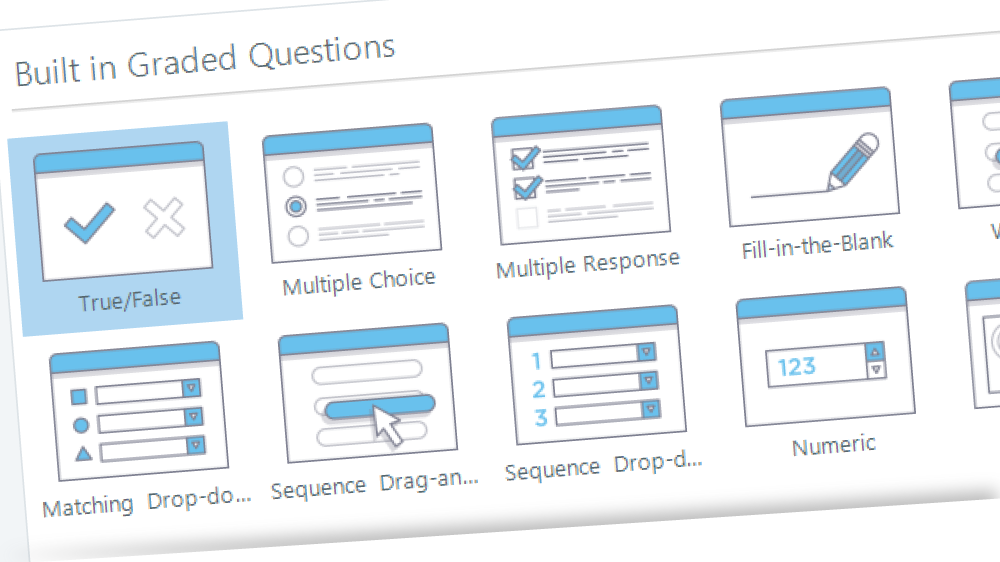
09 Apr Getting started with questioning for eLearning
So, you’re developing a new eLearning course. Chances are that you are eager to fill it with content, and that’s great! But how much thought have you given to where assessment fits into your course?
How will you ensure that your learners have understood and absorbed your content?
You might scatter a few knowledge check questions or activities throughout the course… You might opt for a more formal end of module assessment, especially in cases of compliance training… You could even embrace both options to achieve a balance between lots of high-impact LMS (Learning Management System) data for the instructor and increased engagement for learners. Whatever you choose, an important first step is deciding to build an assessment strategy into the course design process from day one.
eLearning assessment can appear daunting and complex at first. Let’s examine the options available to you in most modern eLearning packages, with a particular focus on Articulate Storyline 360.
In Storyline, when creating a new slide the user has the option to select from three question types; Graded, Survey and Freeform.
Built in Graded Questions
From standards like True/False, Multiple Choice and Multiple Response to more involved question types such as Hotspot, Numeric and Fill-in-the-Blank, this section will be your go-to for quickly inserting and editing questions.
Survey Questions
It is possible to insert a survey into your course with question types including Likert Scale and Essay. Some of our clients prefer to run surveys via their LMS or a third-party surveying services which can offer richer data on respondents and responses than the built-in Storyline options. However, we have found that the survey question types can be useful to repurpose for non-survey use.
Freeform Questions
Freeform is your go-to for more creative and visual question types that might take a little bit longer to execute. It allows you to pull in images, shapes and other slide objects into the structure of a question. If you have an idea for a question, chances are you can bring it to life with one of the freeform question types.
Question settings
Within your questions, there are a few further decisions to make, including:
- Will you provide feedback via layers?
- Will you shuffle the answers? This option might be useful in a large exam centre where learners may be tempted to glance at their neighbour’s screen.
- What results slide (if any) is the question reporting to?
- What is the scoring mechanism and how many points are on offer?
Results
Once your questions are built, the next step is to consider a results slide. This slide allows you to communicate to students their performance on all (or a subset of) the questions in the course. They can see how they performed against the passing grade and also review their responses. It is also the slide that can communicate learner results to your LMS via SCORM or TinCan (xAPI) once your course has been published.
Subscribe to our Newsletter